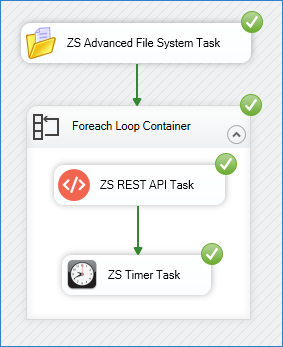Introduction
Sometimes, you need to introduce a delay or pause inside your SSIS package, whether to wait between API calls, give time for external systems to process data, or sequence operations. Instead of using complex script tasks or external tools, there’s a much easier way.
In this tip, we’ll show you how to pause an SSIS package using the SSIS Timer Task from the ZappySys SSIS PowerPack. This tool lets you delay execution in a visual and configurable way.
Problem
You may encounter situations like:
- Calling an API that requires spacing between requests.
- Sending files to a remote system that needs time to finish processing before the next file.
- Creating intervals in long-running ETL processes.
- Waiting for external jobs to finish before continuing a data flow.
SSIS doesn’t include a built-in delay component, so people often resort to complex workarounds using the following tasks or external utilities.
Solution
Use the SSIS Timer Task to introduce a configurable delay with zero code.
-
Install the ZappySys SSIS PowerPack if you haven’t already.
-
Inside your Control Flow, drag and drop the SSIS Timer Task.
-
Set the delay duration, from seconds to days:
-
Place the Timer Task inside loops or between steps where you want the pause:
That’s it, your package will wait for the configured time before continuing.
Conclusion
If your SSIS workflows require waiting between steps, the SSIS Timer Task is the easiest and most flexible way to pause execution. It eliminates the need for scripting or custom logic, keeping your packages clean and easy to maintain. Just download, explore the ZappySys SSIS PowerPack, and get going!
Contact us
If you encounter any issues or have specific questions, reach out to our support team via live chat or support ticket.